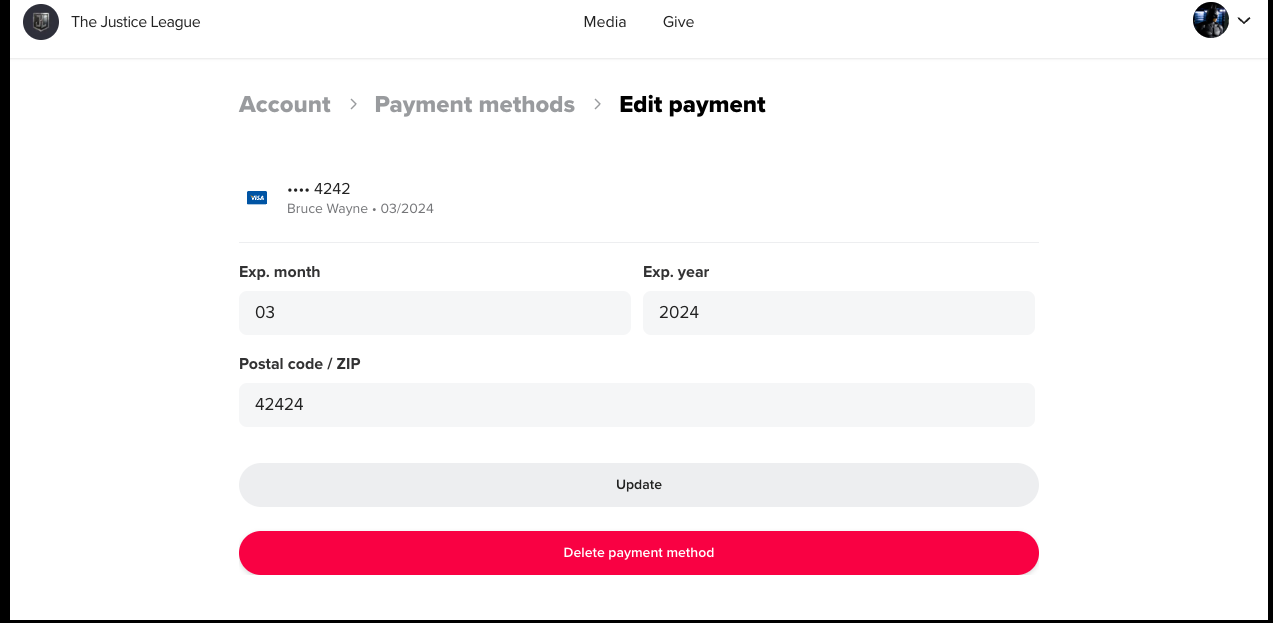Exciting news: we’ve upgraded our online giving experience! West Side has moved from Kindrid to Subsplash, making it easier than ever to give and helping the church save money on processing fees.
Getting Started
Giving with Subsplash is now integrated into your wschurch.org account!
- Login or create an account at wschurch.org/MyAccount.
- When you make a gift on wschurch.org/give or in the app, login with those same credentials.
- All your payment information is securely stored with our giving provider and can be managed here.
How to Create a Recurring Gift
- Navigate to our Giving Link.
-
Enter a dollar amount.
- Select a Fund
Change the Frequency to weekly, monthly, every two weeks, or twice a month.
-
Edit the recurring gift's Start Date, if desired.
-
Select Continue.
Donors must be logged into their profile to create a recurring donation.
Gift Frequencies
- Weekly: occurs once a week on the day of the week chosen by the gift's Start Date
-
Monthly: occurs once a month on the day of the week chosen by the gift's Start Date
-
Every Two-Weeks: occurs every 14 days based on the chosen Start Date
-
Twice a Month: occurs on the 1st and 15th of the month regardless of the Start Date
How to Link a Bank Account
Sign in to your Bank Account
- Navigate to our Giving Link. In the upper right corner, select Log in or Sign up. Select the login and fill in the details from your WSCHURCH.org account.
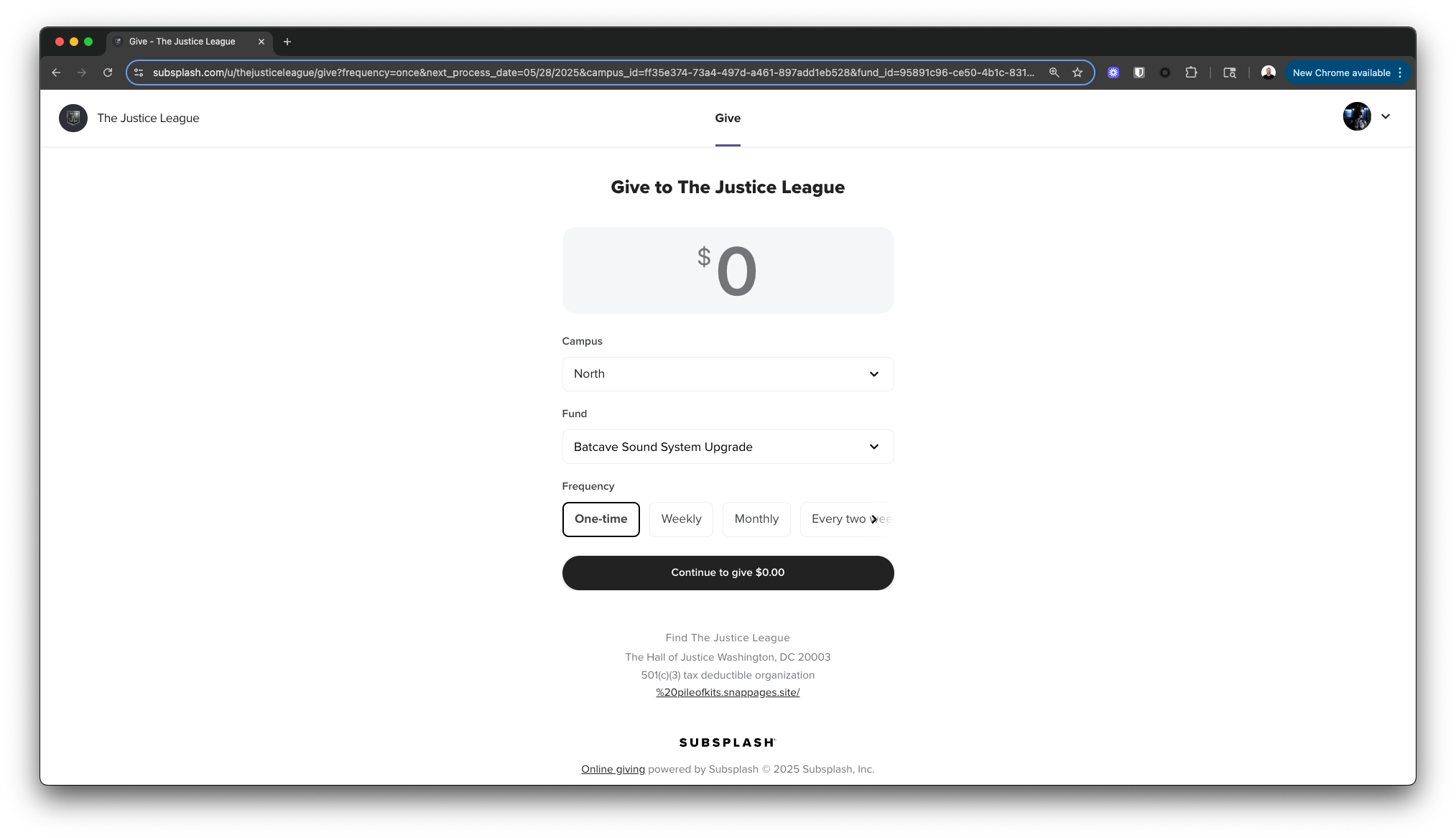
- Once logged in, select your initials in the top right-hand corner, select your account, and then Payment Methods.
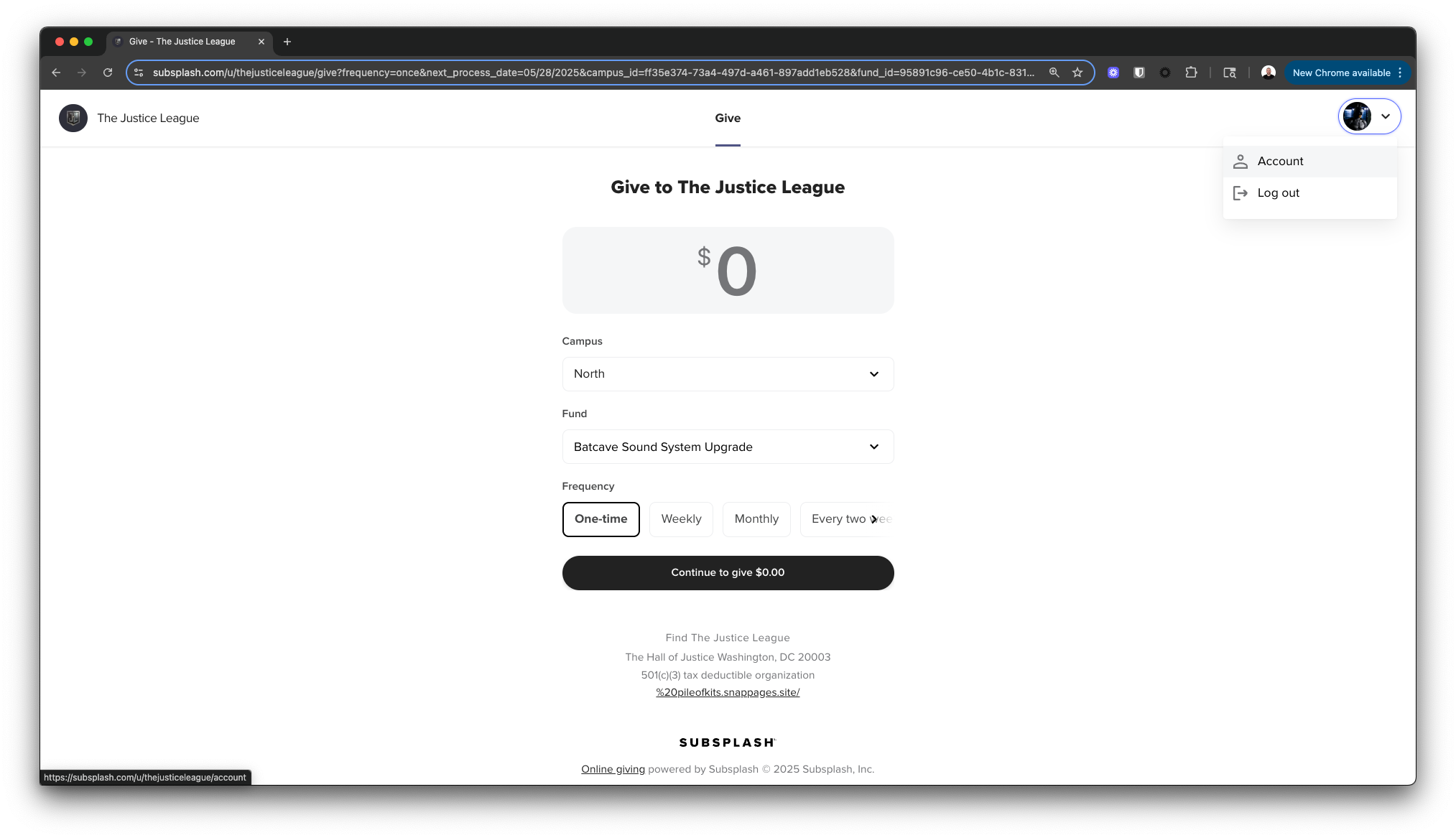
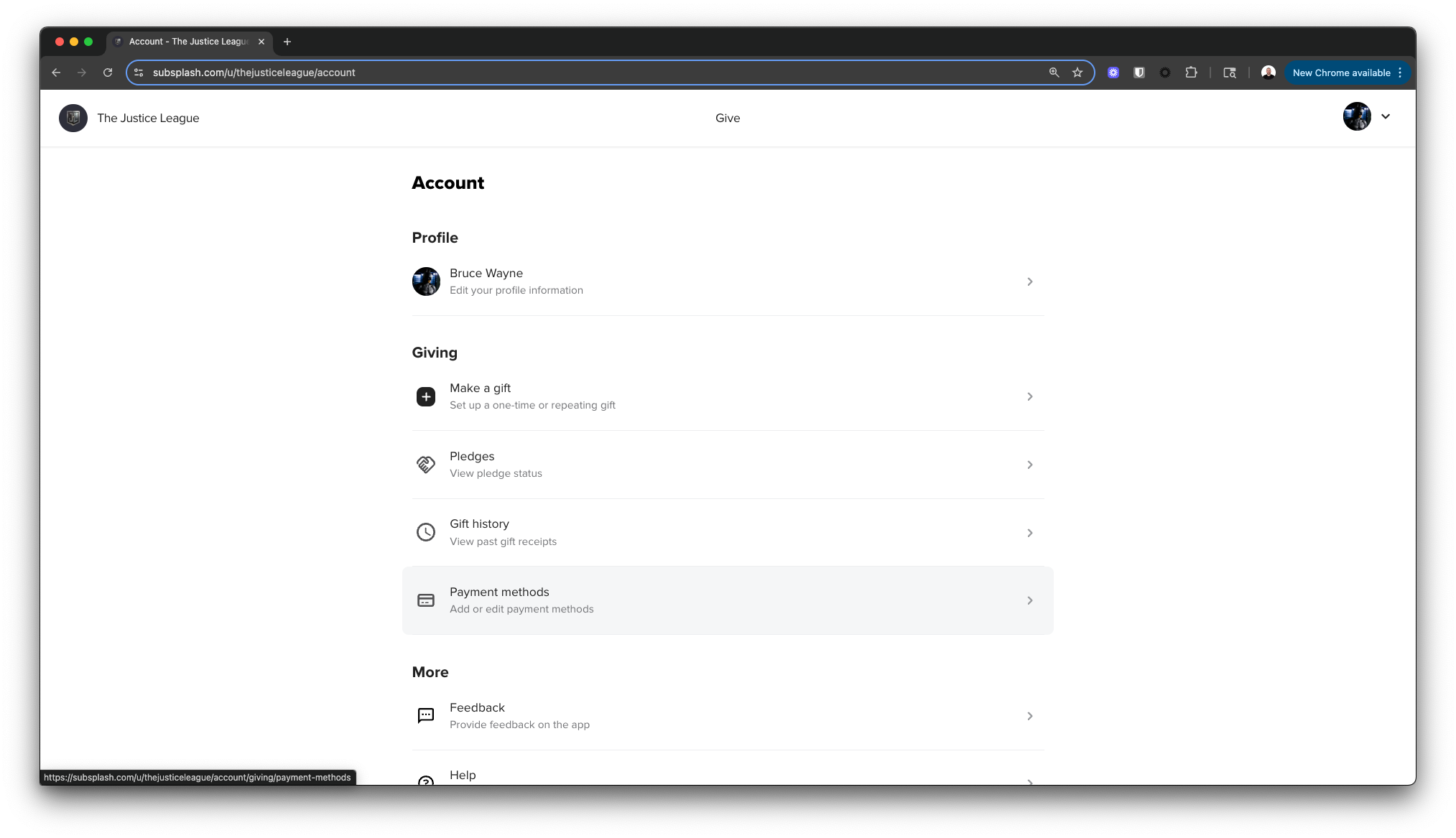
- Select New Payment Method then select US Bank Account.
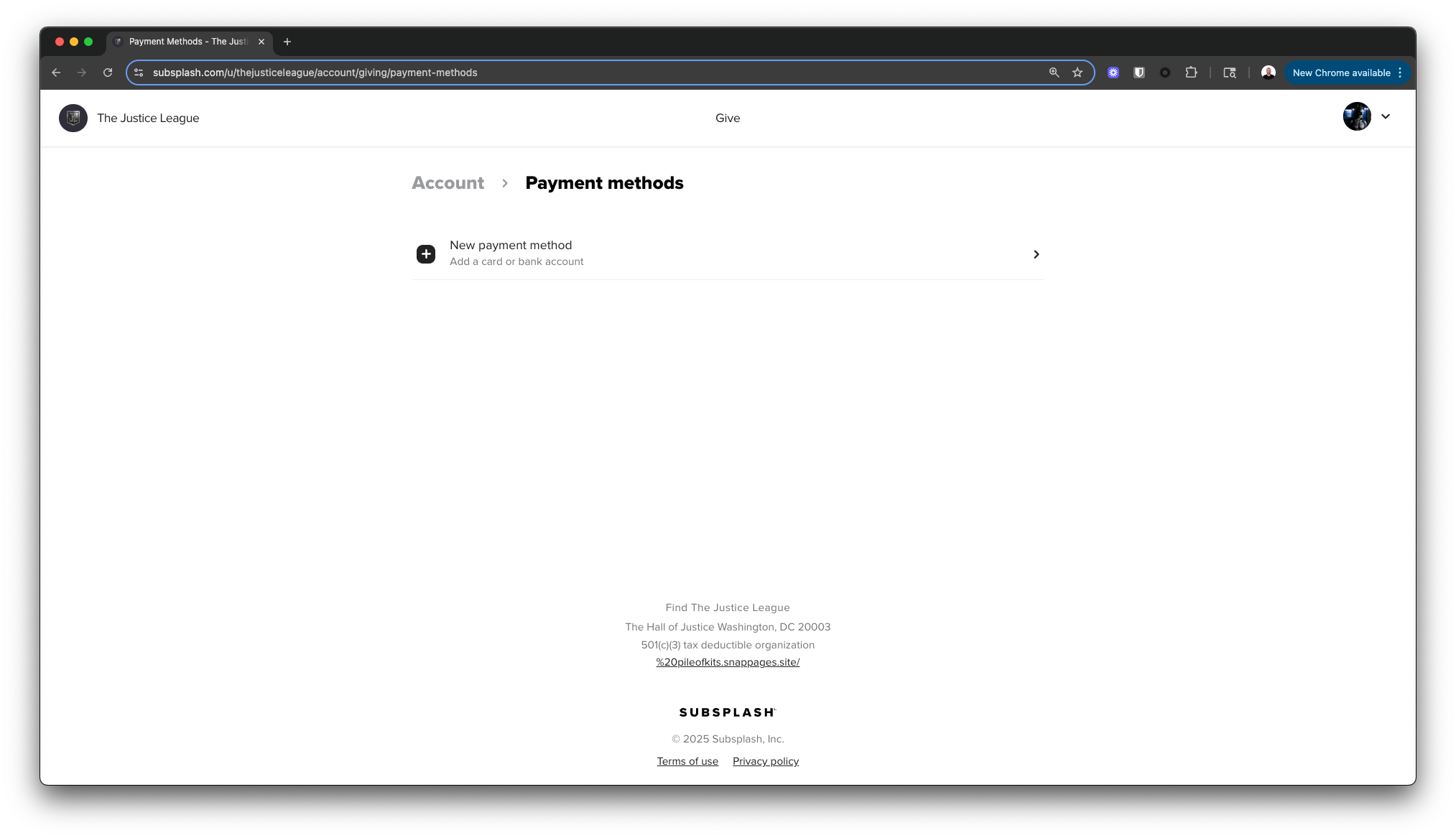
- Insert your email, first and last name, and select your Bank.
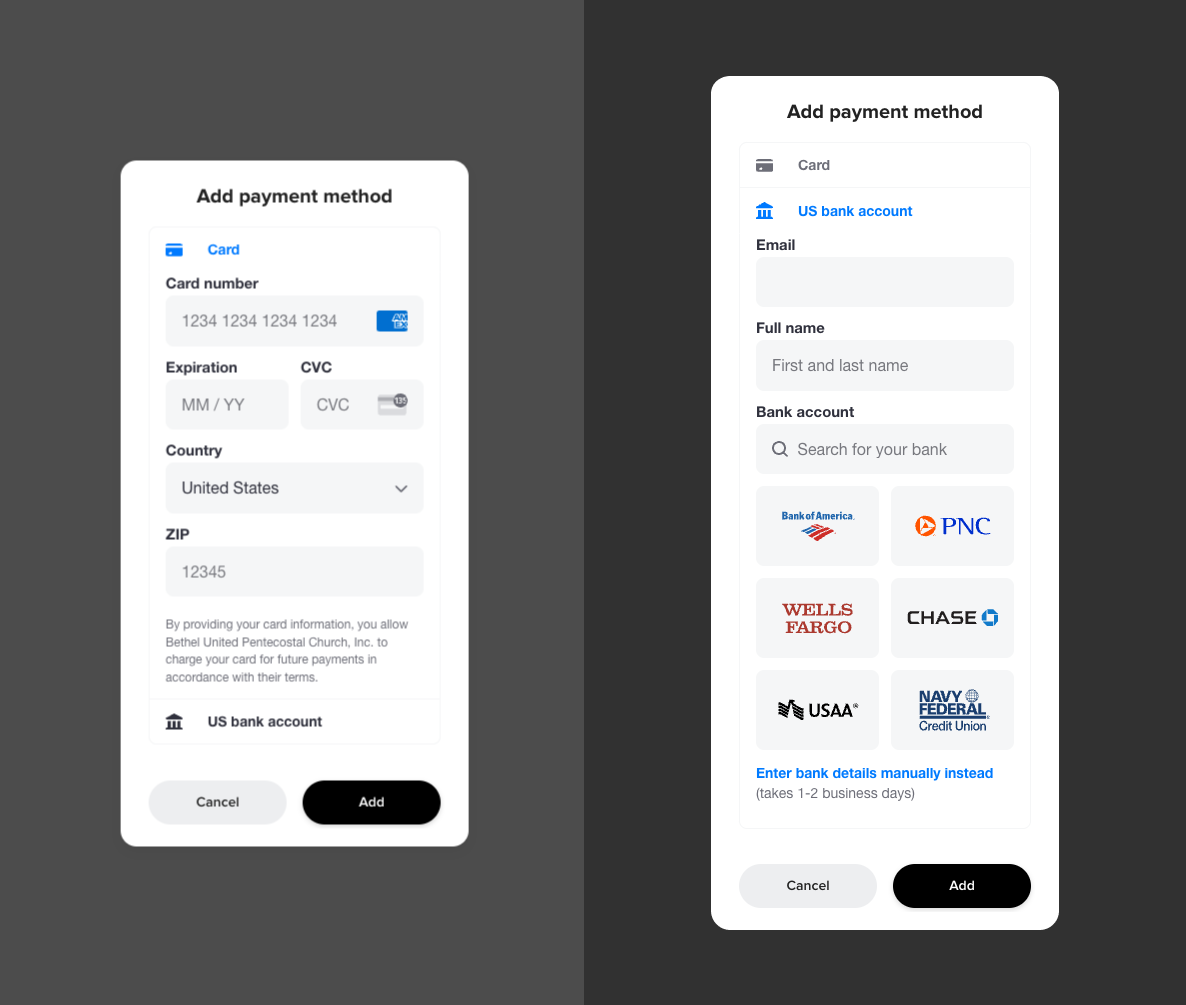
- Agree and Continue noting that Subsplash uses Stripe to connect your accounts.
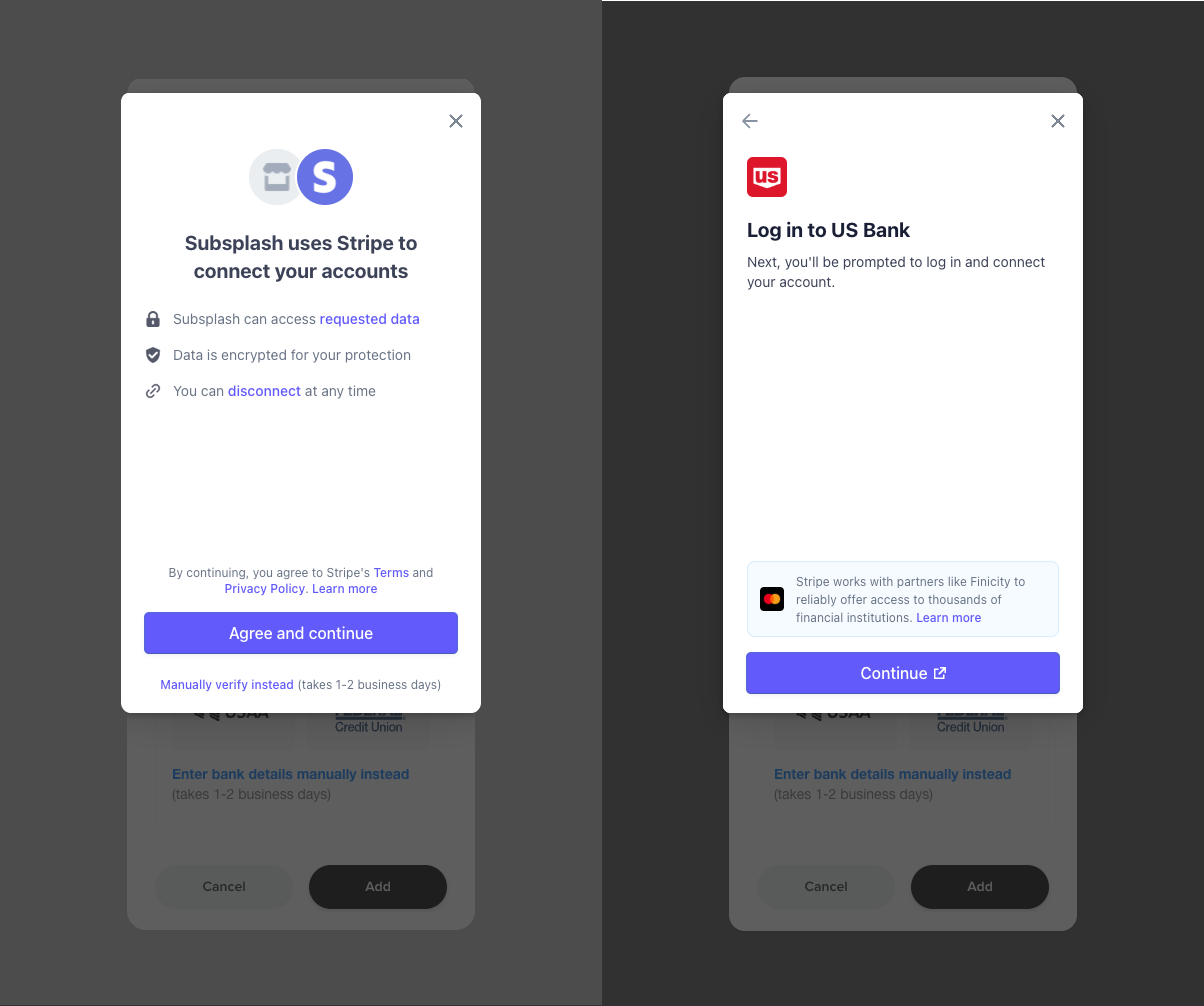
- Log into your bank account and follow the on-screen prompts to choose the account you would like to link.
- Once you have chosen your account, Click Continue with Subsplash.
- Select Add to confirm the linking of your bank account.
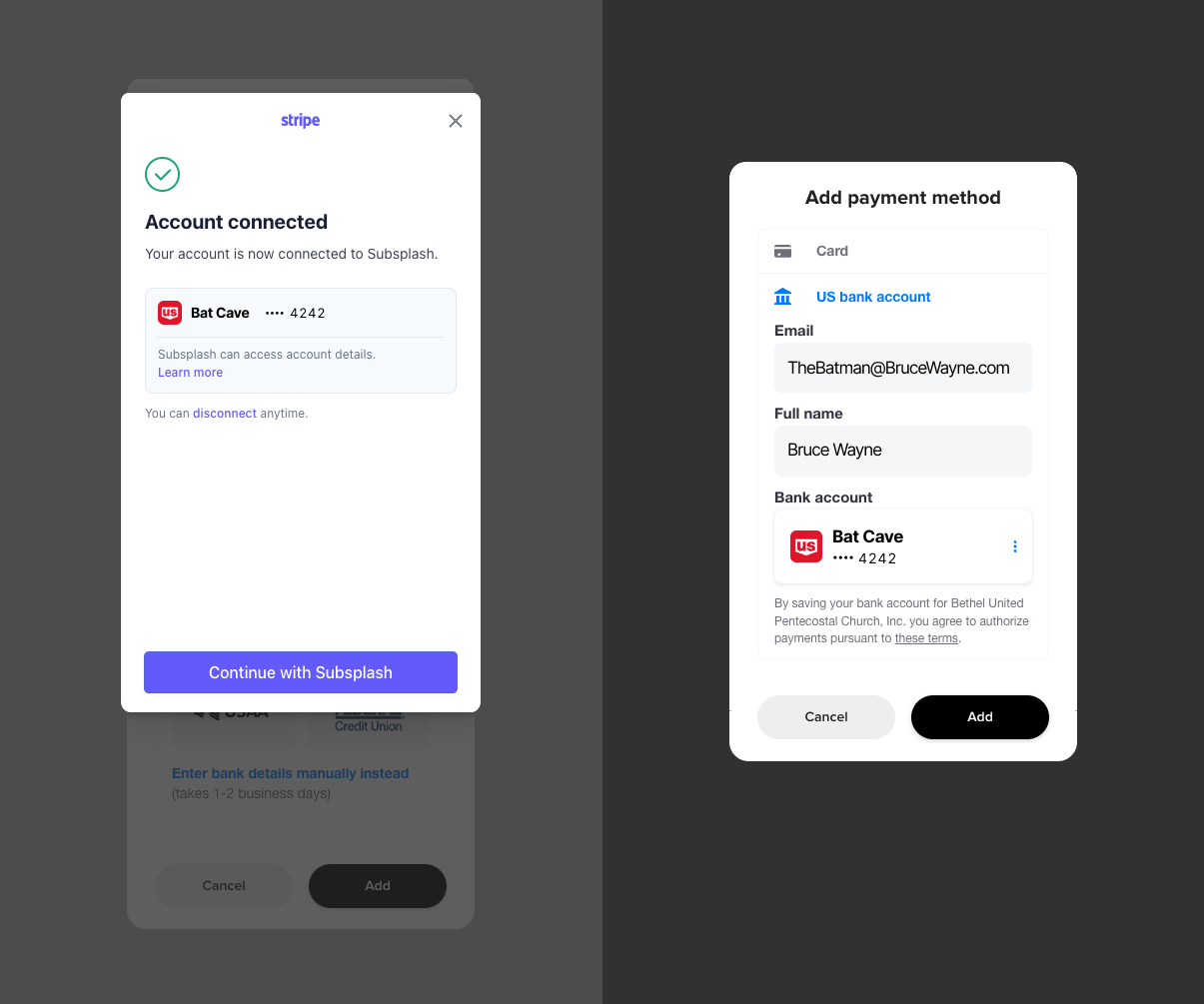
- Congratulations, your bank account has been added!
How to Link a Credit or Debit Card
For card based transactions, we accept the following:
- Visa
-
MasterCard
-
American Express
-
Discover (US only)
-
JCB (US only)
-
CUP cards
Debit Cards (as long as the card is connected to the Visa or Mastercard networks)
-
Interac cards (as long as the card is connected to the Visa or Mastercard networks)
-
Direct bank transfers/ACH (US only)
Add or Update Payment Method
- Navigate to our Giving Link, Website, or App
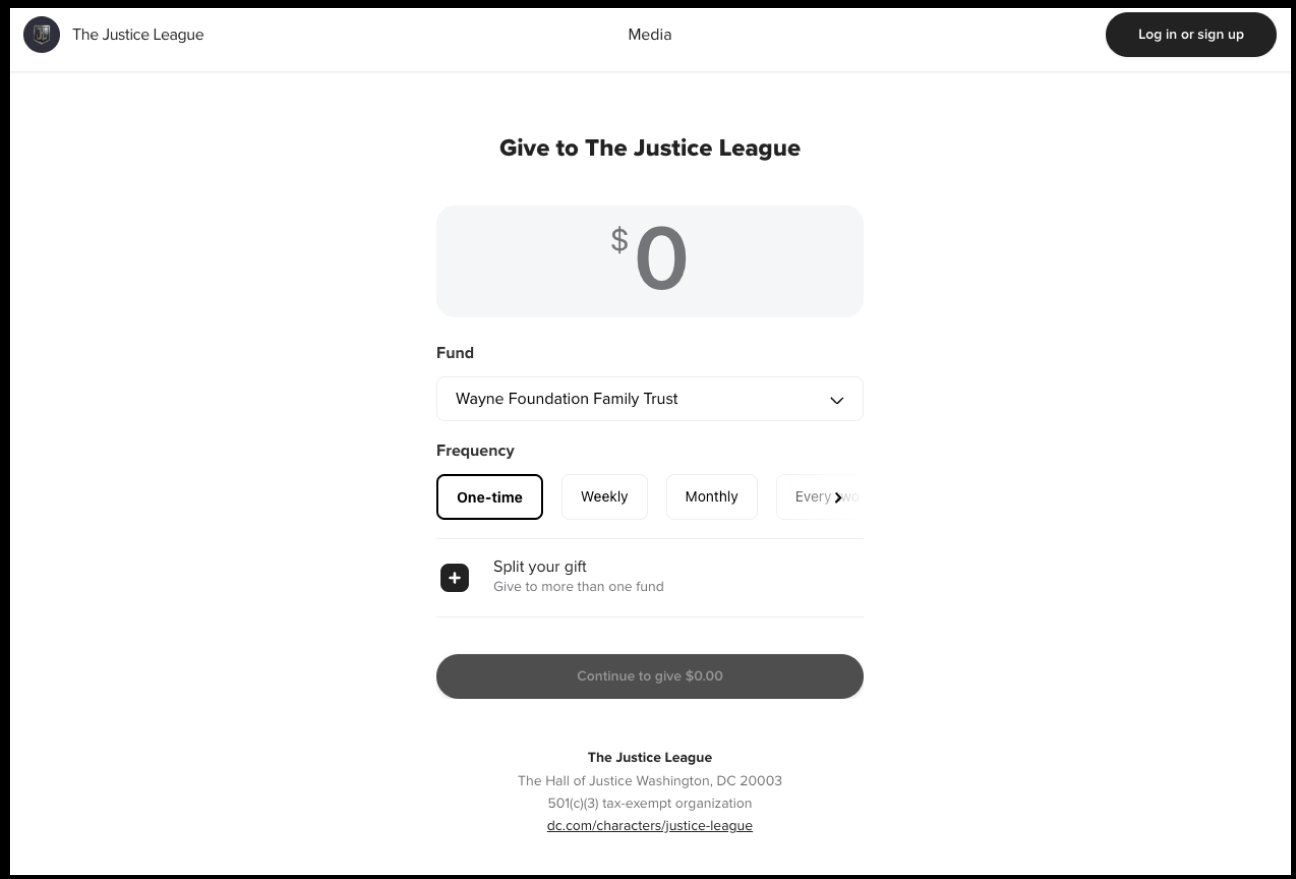
- In the upper right corner, select Log in or Sign up to access your account or if you are already logged in then Select the Profile Icon or Profile picture in the upper right corner and click Account.
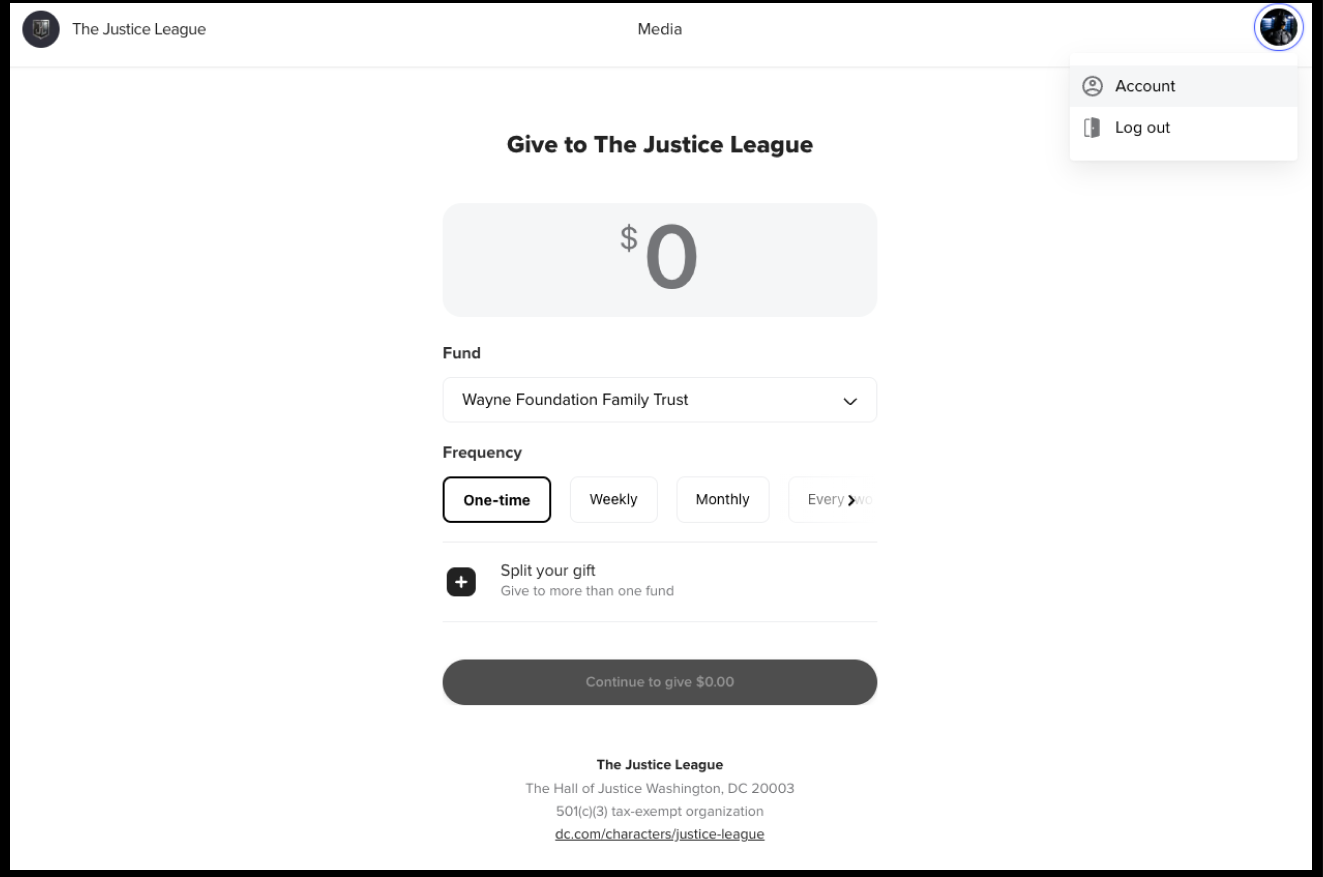
- Select Payment Methods
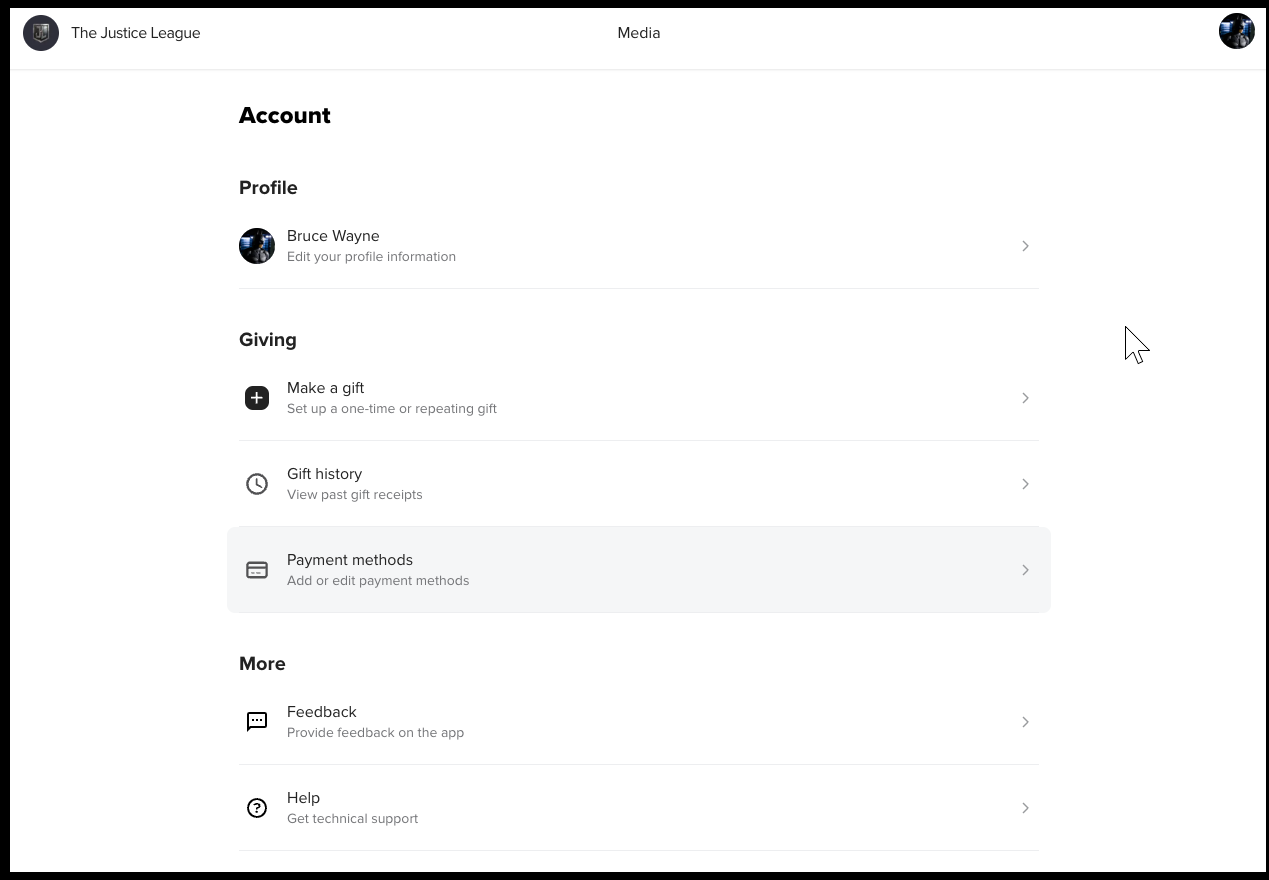
- Choose an existing payment method to edit
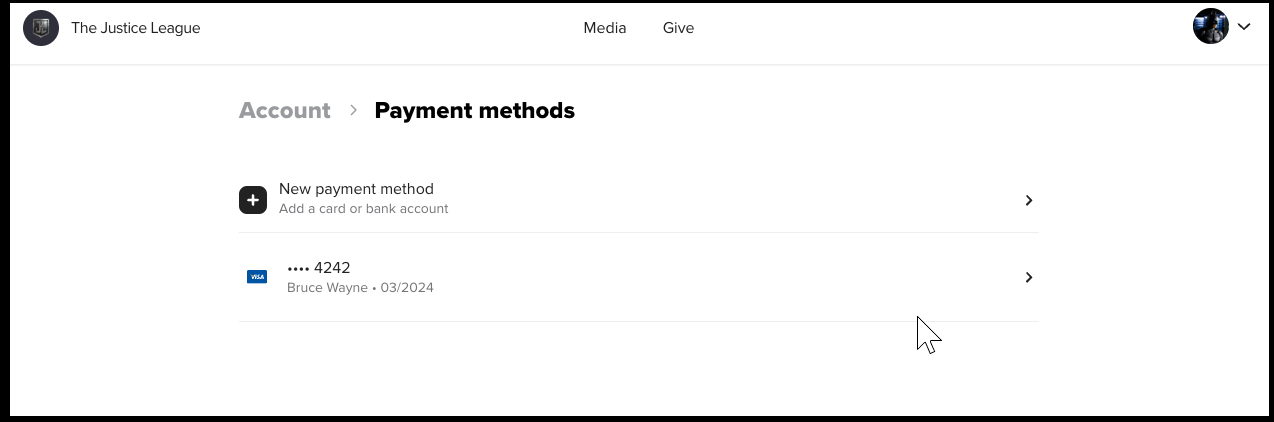
- Edit your payment method and select Update or delete your payment method if needed.